Running JAVA programs from Notepad++
13 Jun 2019
While I was learning Java (just the basics) I didn’t liked the cumbersome IDEs and to solve this problem I decided to make a batch file to run the java programs from Notepad++. So today I am here with the guide to use the batch file I made for running java from Notepad++
How to use ?
- First of all download the batch file:
To download the file Click here and then save it using
CTRL+S - Now download Notepad++ if you don’t have it installed
- Now open the Notepad++ and press F5 key. A dialog box appears, copy and paste the following into the text box:
run_java "$(FULL_CURRENT_PATH)"Now press save. After it tick the following keys CTRL, SHIFT & ENTER Give it a name and save it.
- Now we need to create a folder, to put the file you just downloaded into it. Create a folder at a safe location in any if your drive, and the move the file run_java.bat inside it.
- Now we need to add it to the
SYSTEM ENVIRONMENT VARIABLES, so to do this right click on My Computer in Windows 7 or This PC in Windows 10, Goto -> Properties -> Advance Options -> Environmnet Variable. Inside path click NEW now copy the path of the folder that you made in which you moved the runcpp.bat file & paste it here in new path and save it. - Now you can open a Java Source file and press Ctrl+Shift+Enter to compile and run the Java File
SCREENSHOT OF A SIMPLE PROGRAM WHICH COMPILED AND RAN USING MY BATCH FILE AFTER PRESSING CTRL+SHIFT+ENTER
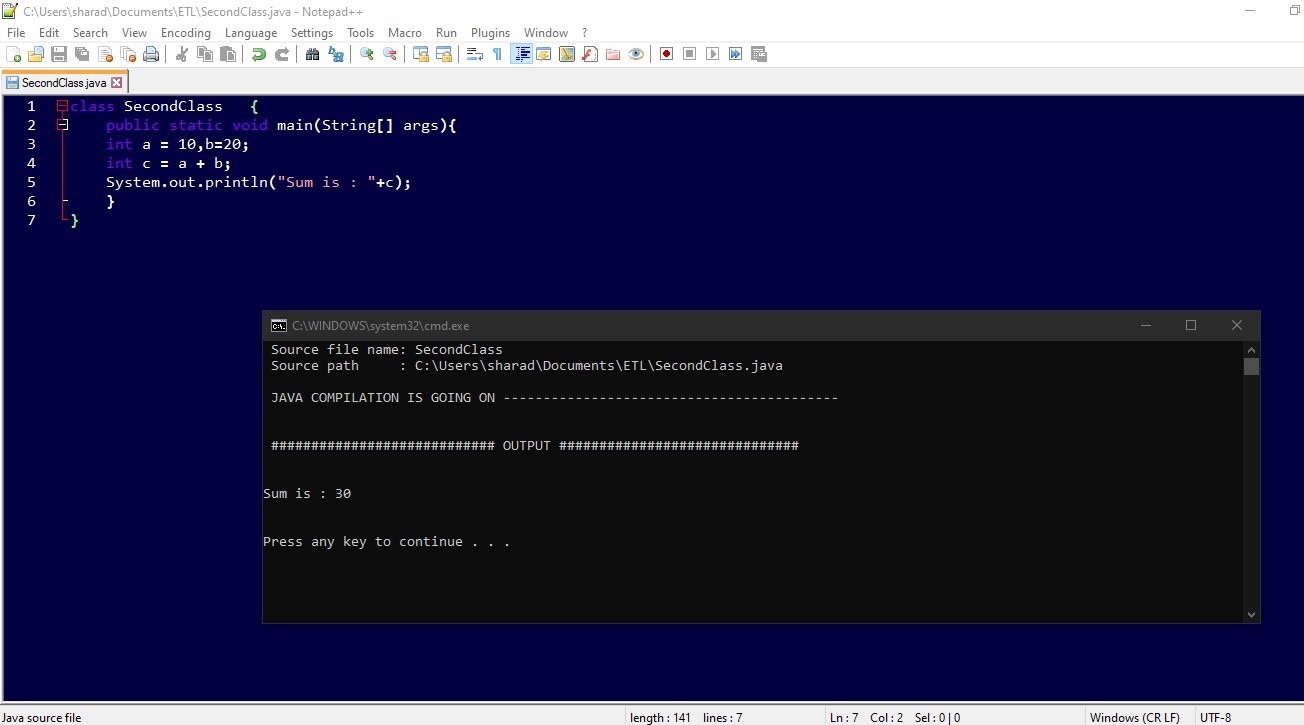
If there is any problem you can contact me via contact me link in menu above.
Thank You





