Add some flavour to your ls 
30 May 2020
Most of us use ls just the way it is provided by default but today we are going to add some flavour to the boring ls using exa, as they say exa is a modern version of ls.
But wait a minute before we begin the setup let’s see what is the difference between the ls before and afterwards.
Before exa
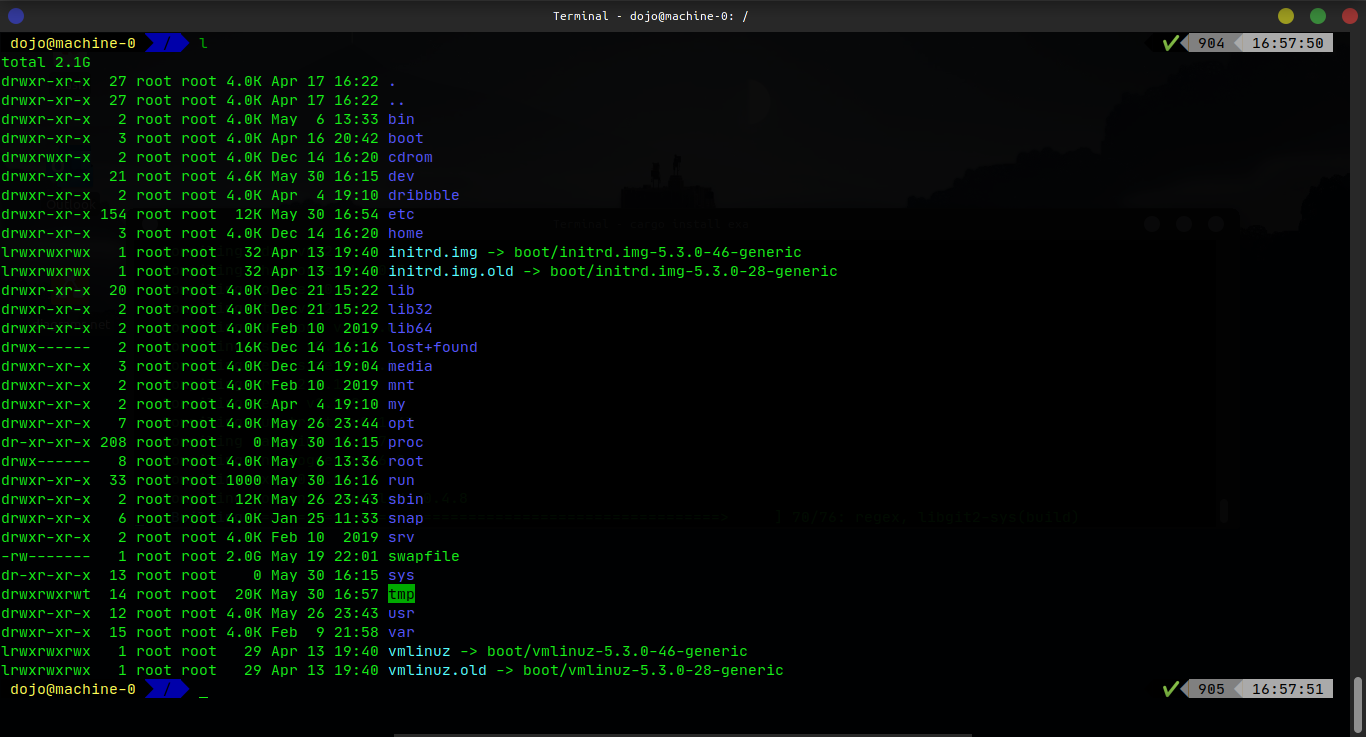
After exa
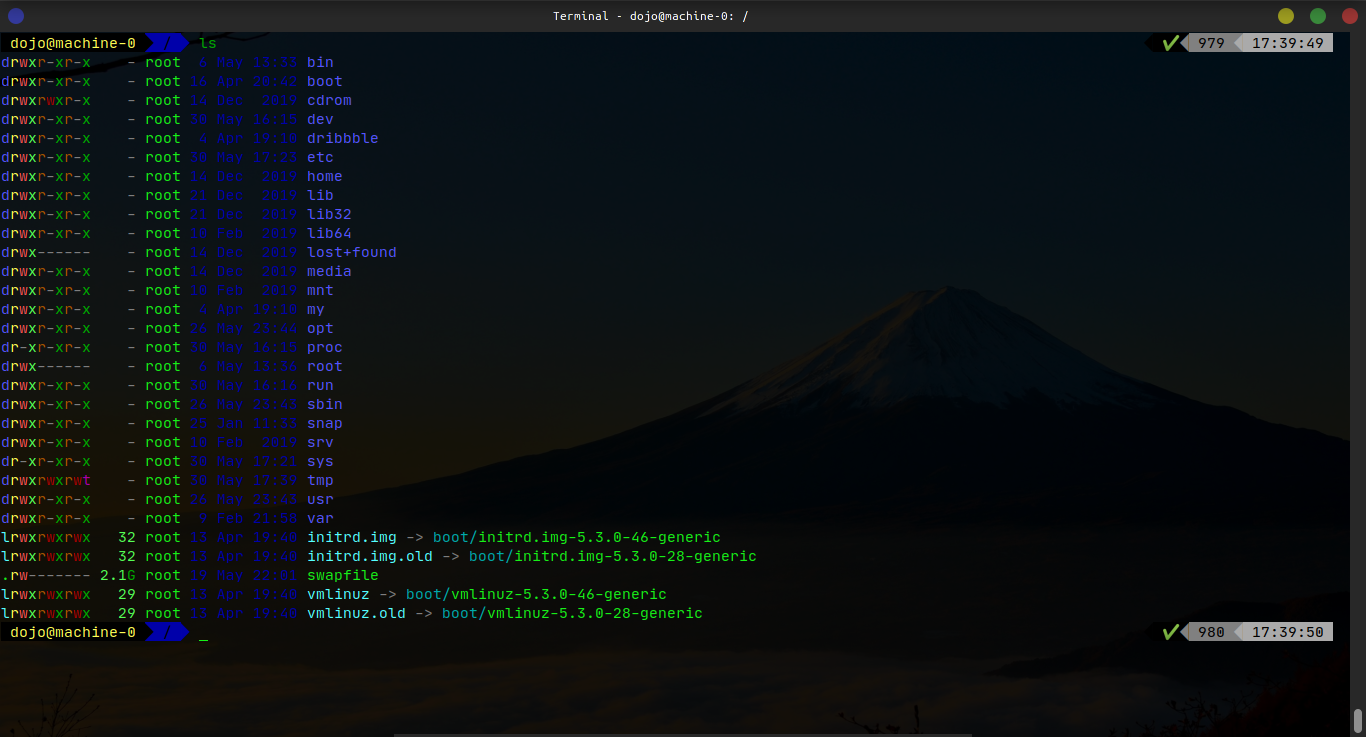
So Let’s begin !!!
STEP-1: Installing exa using cargo
If you don’t have cargo already installed you need to install it first and then proceed further.
Ubuntu users can install it via apt
sudo apt-get install cargo
For other distros visit this link, it will take just few minutes.
Now that you have cargo installed run the following command
cargo install exa
it will take around 4-5 minute because of the build process of exa
STEP-2: Adding exa to the PATH
Open your terminal’s rc file and just add the following to it
# PATH
export PATH=$HOME/.cargo/bin:$PATH
# Alias
alias ls="exa -al --color=always --group-directories-first"
That’s it
you have successfully configured your terminal with the fancy ls :)





